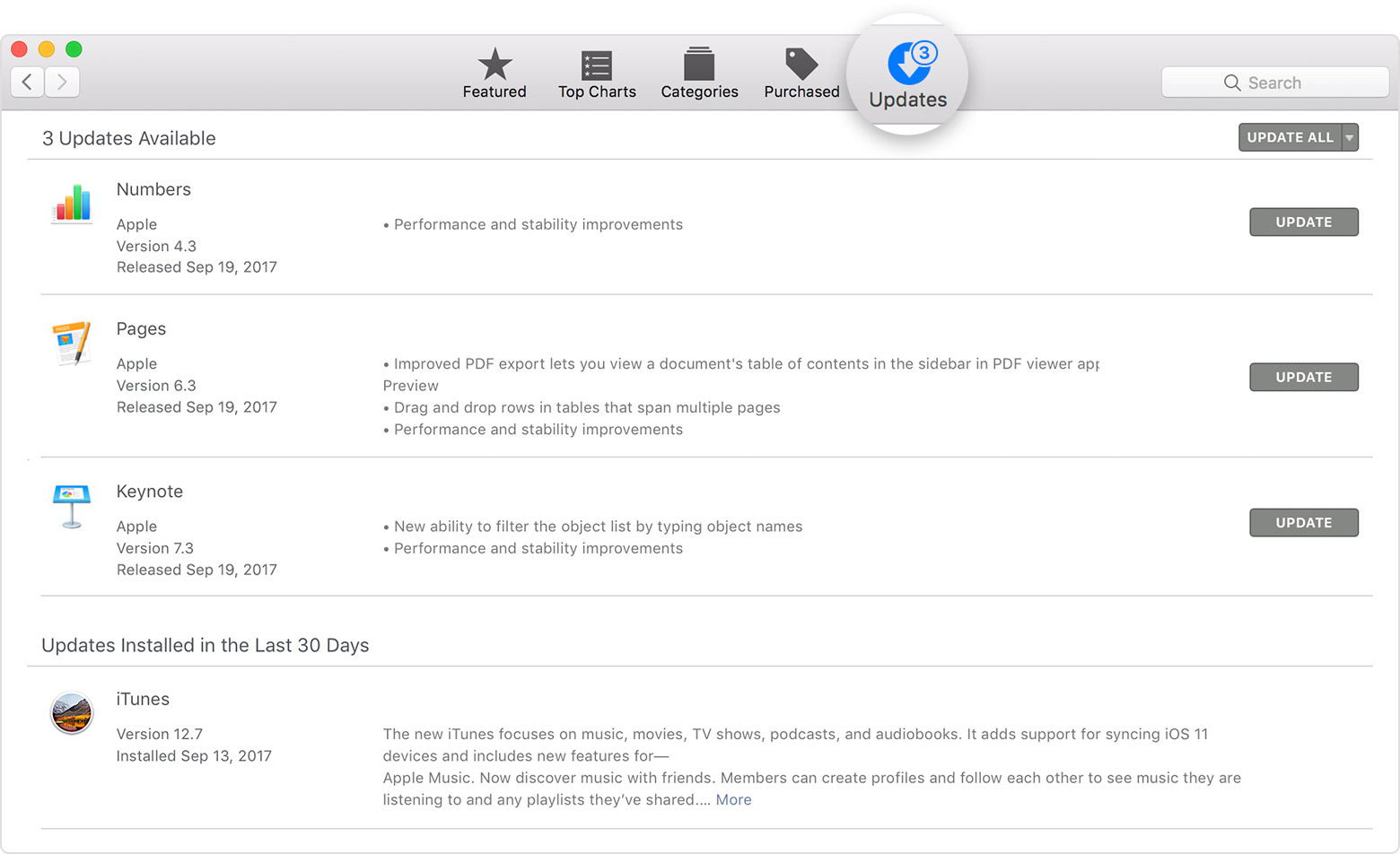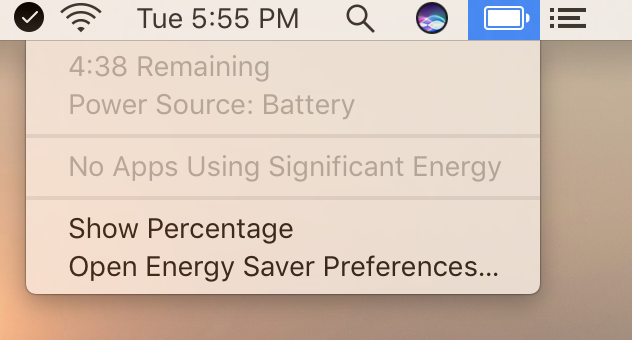5 Things To Check After Setting Up A New MacBook
/Have you just purchased a new MacBook? If so, then here are a few settings that you might want to check after doing the initial setup.
Check for Updates
Odds are that Apple has released a new software update for the operating system (MacOS High Sierra), along with several apps since your model was built. You can check by opening the App Store app, and then click on updates.
Show Battery Percentage
Just like the iPhone, your MacBook displays a small battery icon, found at the top of the display screen. You might find it helpful to have the percentage displayed so that you can easily see how much power remains.
To show the percentage, click on the battery icon and click “Show Percentage”.
Night Shift Mode
It’s easy to stare at your computer screen before going to bed, and this can make it difficult to get a proper night’s sleep. Apple’s Night Shift feature provides a warmer set of colors on the screen, making it easier for you to sleep.
You can turn this feature on by heading to System Preferences, display, and Night Shift. You can customize the time that it comes on, along with warmth setting and more.
Customise Touch Bar
If you have acquired a new MacBook Pro with Touch Bar, head on over to System Preferences, Keyboard, and click on Customize Control Strip. This will let you arrange the icons that you wish to display on the Touch Bar.
Screensaver Lock Speed
On your new MacBook, you can determine the amount of time that your device will remain idle before the screen locks. Convenience does come from setting a longer timer but comes with being less secure. The timer doesn’t start until the screen saver begins.
To set the lock speed, head over to System Preferences, then Desktop & Screensaver. In this menu, you can pick the style of the screensaver, along with time, shown as “Start After”.