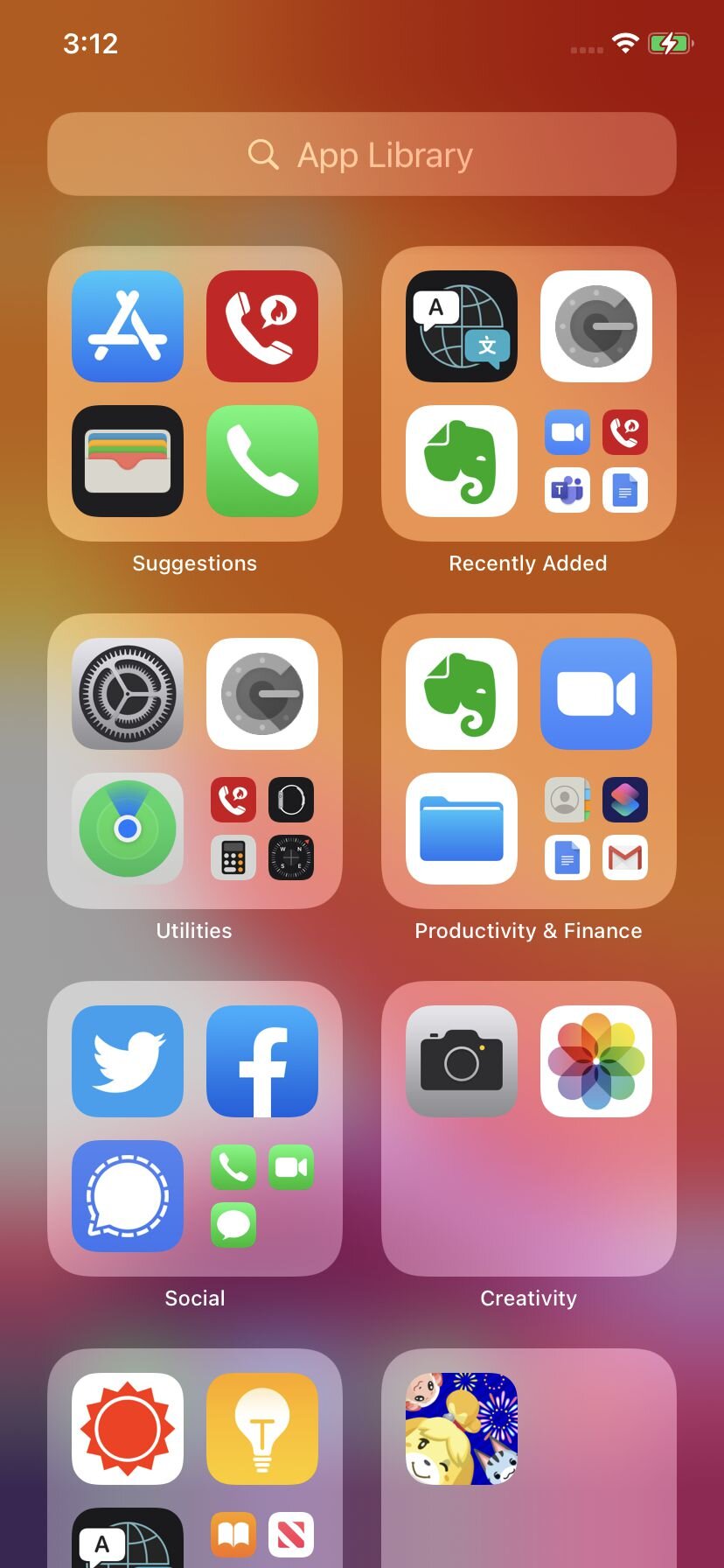iOS 14 - App Library How to
/One of the new features within iOS 14 is the App Library. This organises your apps into labeled groups, making them easier to find. All of your current apps can be found in the library, and any you download in the future will be placed there as well. This new feature is quite handy if you tend to download a lot of apps.
Automatic Groupings
The App library will show on a seperate page on your home screen. To access, just keep swiping left until you reach the end, as the App Library will show on the last page.
The App Library automatically organises your apps into a range of categories, such as Recently added, Social, Games, Travel etc.
Each folder is divided into 4 quadrants, one for each app. if The folder has more than 4 apps, the remainder are shrunk and grouped into one quadrant.
You can open any app directly by tapping on the icon within the App Library.
If the app is underneath the smaller group, you can open by tapping the small quadrant as this will bring up the fill list in the folder, then tap on the app.
You can view more options for the app by holding down on the app, allowing a pop-up menu to open. This can let you use one of the app features, copy it to your home screen or even delete it.
If your unable to find the app, you can search for it by tapping on the “App Library”. You can type to find or can scroll down to find the app.
Send Apps to the App Library
If you want to sort out the Home Screen, you can “remove” apps so that they can only be seen in the App library
On the home screen, long press on the app you want to add.
Tap “Remove App.”
Tap “Move to App Library.”
Do note that this does not delete the app. If you wish to delete the app, tap on the “Delete App” button.
Change App download location
You can change how new apps are downloaded to your device. This is quite handy as you can determine if it shows on the home screen, or exclusively in the App Library.
Go to Settings > Home Screen.
Select an option.
You can review this at any time.
Sources:
https://www.theverge.com/21443994/ios-14-app-library-iphone-organize-how-to