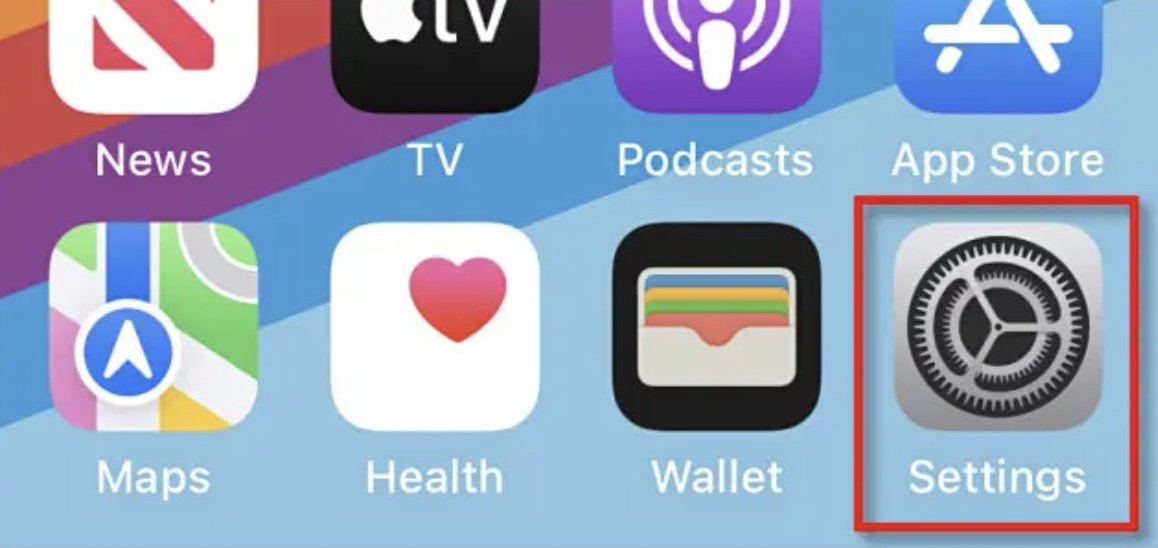How to turn on/off Bluetooth for iPhone/iPad
/Bluetooth allows you to connect short range wireless accessories to your iPhone or iPad. When enabled, your device is able to connect to multiple accessories such as headphones, keyboards, or even your car for hands free phone calls.
If you need to turn Bluetooth on, off, or want to review You can find this option within the Control Centre/Settings.
Turn on/off Bluetooth from Control Centre
First you’ll need to open the control centre. Should your iPhone/iPad have a home button (Touch ID), swipe up from the bottom of your screen. For iPhones/iPads without home buttons (with Face ID) swipe down from the upper right corner, where the battery icon can be located.
Image from How to Geek: https://www.howtogeek.com/804462/how-to-enable-or-disable-bluetooth-on-iphone-and-ipad/
With the control centre open, you’ll find the Bluetooth button. It will have a unique B symbol. When the button is Blue, this represents that Bluetooth is on. If the Bluetooth button is Grey (will have a strike line) Bluetooth is off. You can switch between the 2 by tapping the button.
Turn on/off Bluetooth from Settings.
Another option you can use to turn on/off Bluetooth is from settings. You can do this by opening settings (cog icon), tap on Bluetooth (3rd option from the top). Once you’re on the Bluetooth page, you can turn on/off by tapping on the button. Green represents on, whilst grey represents off.
Source and further reading: https://www.howtogeek.com/804462/how-to-enable-or-disable-bluetooth-on-iphone-and-ipad/