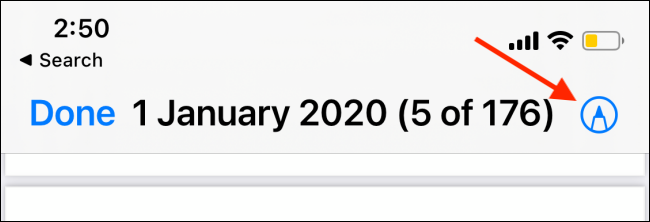How to Sign PDFs on iPhone & iPad
/Do you have a documents that needs a signature? If you’re using an iPhone or iPad, you can sign PDF documents without having to worry about printing, scanning, uploading or using a 3rd party app.
iPhone & iPad PDF Sign
iPhones and iPads running the latest os version come with a built in Markup feature that is easily accessible across multiple apps.
You can find the markup in PDF, mail, photos, screenshots etc. The markup shows as a small pen icon, often located in the top right corner.
One of the Markup features is called Signature, allowing you to create and reuse signatures on iPhone & iPad.
To start open a PDF in an app such as Files or Mail
PDF file in Files
Tap on the Markup Pen icon
You will see some annotation options. to sign, tap on the signature button
Markup Icon
If it is the first time using the Sign feature, you will be asked to create a new signature. You add by drawing the signature using your finger or a compatible stylus (such as the Apple Pencil).
Once happy with the signature, tap on Done.
Now that the signature has been added, you can Tap on the signature to move it around, change it size etc.
Once ready with the signature placement, tap on Done.
Your document is now signed.