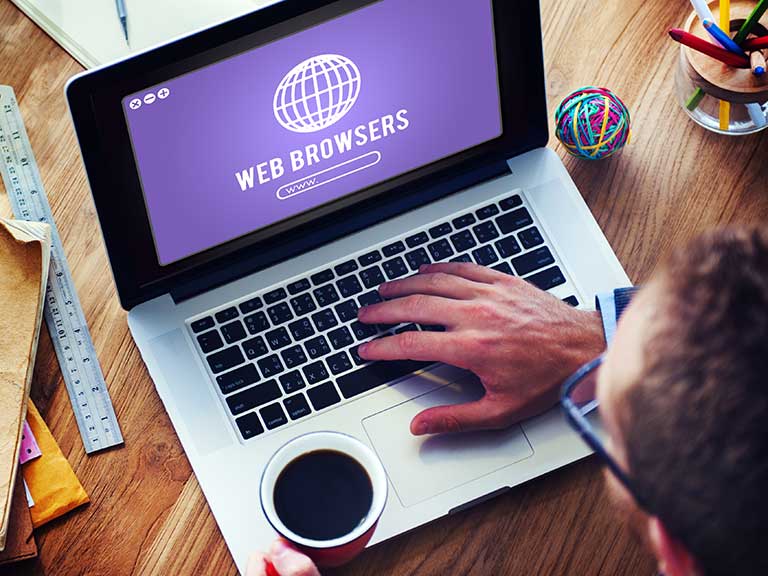How do I update my browser?
/Are you having trouble viewing websites? If so, you might need to update your web browser. Here’s how.
First, a web browser is an application that enables you to use the internet. Today, there are many web browsers that we use to connect including Apple Safari, Mozilla Firefox, Google Chrome and Microsoft Edge.
If you don’t update your browser, you will encounter compatibility issues, and certain websites will not be able to load properly, along with elements as images and videos.
Before you update your browser, you should check to see if you already have the current version. You can do so by using browser check websites, such as “updatemybrowser.org”, which will inform you if it is up to date, or needs to be updated.
Microsoft Edge
Microsoft Edge usually updates automatically every time when Windows 10 is updated. If you’ve turned off automatic updates, it's rather easy to manually update. You can type “update” into the search bar at the bottom of your screen, which should take you to “check for updates”. If you can’t find it, click the Windows icon, Settings, followed by Update & Security. This will check for any updates and apply them.
Google Chrome
In Google Chrome, click on the three vertical dots at the right-hand end of the toolbar at the top. Click on “Help” and then “About Google Chrome”. This will automatically start the Chrome update process.
Firefox
Click on the Firefox menu represented by three horizontal bars at the top right of the screen. Next click on the help icon (a question mark) and then on “About Firefox”.
Safari
To update Safari, click on the App Store option on your home screen and then on Updates. This will show whether Safari, as well as any other programs, need to be updated.
Source:
http://www.saga.co.uk/magazine/technology/computing/how-to-guides/how-do-i-update-my-browser